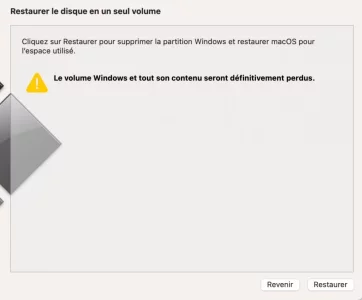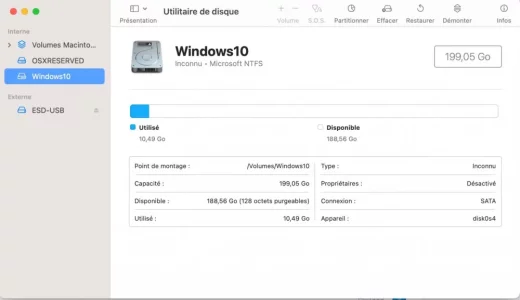RemsImac@iMac-de-Rems ~ % diskutil ap resizeContainer disk2 1921g fat32 BOOTCAMP 0b ; diskutil list internal
Started APFS operation
Aligning shrink delta to 200 207 388 672 bytes and targeting a new physical store size of 1 799 981 789 184 bytes
Determined the minimum size for the targeted physical store of this APFS Container to be 1 419 285 364 736 bytes
Resizing APFS Container designated by APFS Container Reference disk2
The specific APFS Physical Store being resized is disk1s2
Verifying storage system
Using live mode
Performing fsck_apfs -n -x -l /dev/disk0s2
Checking the container superblock
Checking the fusion superblock
Checking the EFI jumpstart record
Checking the space manager
Checking the space manager free queue trees
Checking the object map
Checking the Fusion data structures
Checking the encryption key structures
Checking volume /dev/rdisk2s1
Checking the APFS volume superblock
Checking the object map
Checking the snapshot metadata tree
Checking the snapshot metadata
Checking the extent ref tree
Checking the document ID tree
Checking the fsroot tree
Verifying volume object map space
The volume /dev/rdisk2s1 appears to be OK
Checking volume /dev/rdisk2s2
Checking the APFS volume superblock
Checking the object map
Checking the snapshot metadata tree
Checking the snapshot metadata
Checking the extent ref tree
Checking the fsroot tree
Verifying volume object map space
The volume /dev/rdisk2s2 appears to be OK
Checking volume /dev/rdisk2s3
Checking the APFS volume superblock
Checking the object map
Checking the snapshot metadata tree
Checking the snapshot metadata
Checking the extent ref tree
Checking the fsroot tree
Verifying volume object map space
The volume /dev/rdisk2s3 appears to be OK
Checking volume /dev/rdisk2s4
Checking the APFS volume superblock
Checking the object map
Checking the snapshot metadata tree
Checking the snapshot metadata
Checking the extent ref tree
Checking the fsroot tree
Verifying volume object map space
The volume /dev/rdisk2s4 appears to be OK
Checking volume /dev/rdisk2s5
Checking the APFS volume superblock
Checking the object map
Checking the snapshot metadata tree
Checking the snapshot metadata
Checking snapshot 1 of 1 (com.apple.os.update-EA882DCA7A28EBA0A6E94689836BB10D77D84D1AEE2468E17775A447AA815278)
Checking the extent ref tree
Checking the fsroot tree
Checking the file extent tree
Verifying volume object map space
The volume /dev/rdisk2s5 appears to be OK
Checking volume /dev/rdisk2s6
Checking the APFS volume superblock
Checking the object map
Checking the snapshot metadata tree
Checking the snapshot metadata
Checking the extent ref tree
Checking the fsroot tree
Verifying volume object map space
The volume /dev/rdisk2s6 appears to be OK
Verifying allocated space
warning: MT mapping (0x400000050b78d -> 0x36375c, 1, C) is not completely referenced
warning: MT mapping (0x4000000519417 -> 0x36ce21, 1, C) is not completely referenced
warning: MT mapping (0x400000051f97a -> 0x36d8b1, 1, C) is not completely referenced
warning: MT mapping (0x40000006fd991 -> 0x3770b7, 1, C) is not completely referenced
The container /dev/disk0s2 appears to be OK
Storage system check exit code is 0
Shrinking APFS Physical Store disk1s2 from 2 000 189 177 856 to 1 799 981 789 184 bytes
Shrinking APFS data structures
Shrinking partition
Modifying partition map
4096 bytes per physical sector
/dev/rdisk1s3: 390933248 sectors in 6108332 FAT32 clusters (32768 bytes/cluster)
bps=512 spc=64 res=32 nft=2 mid=0xf8 spt=32 hds=255 hid=3516000256 drv=0x80 bsec=391028736 bspf=47728 rdcl=2 infs=1 bkbs=6
Mounting disk
1 new disk created or changed due to APFS operation
Disk from APFS operation: disk1s3
Finished APFS operation
/dev/disk0 (internal, physical):
#: TYPE NAME SIZE IDENTIFIER
0: GUID_partition_scheme *121.3 GB disk0
1: EFI EFI 314.6 MB disk0s1
2: Apple_APFS Container disk2 121.0 GB disk0s2
/dev/disk1 (internal, physical):
#: TYPE NAME SIZE IDENTIFIER
0: GUID_partition_scheme *2.0 TB disk1
1: EFI EFI 209.7 MB disk1s1
2: Apple_APFS Container disk2 1.8 TB disk1s2
3: Microsoft Basic Data BOOTCAMP 200.2 GB disk1s3
/dev/disk2 (synthesized):
#: TYPE NAME SIZE IDENTIFIER
0: APFS Container Scheme - +1.9 TB disk2
Physical Stores disk0s2, disk1s2
1: APFS Volume Macintosh HD - Données 1.4 TB disk2s1
2: APFS Volume Preboot 668.1 MB disk2s2
3: APFS Volume Recovery 1.1 GB disk2s3
4: APFS Volume VM 3.2 GB disk2s4
5: APFS Volume Macintosh HD 15.8 GB disk2s5
6: APFS Snapshot com.apple.os.update-... 15.8 GB disk2s5s1
RemsImac@iMac-de-Rems ~ %