Vous utilisez un navigateur non à jour ou ancien. Il ne peut pas afficher ce site ou d'autres sites correctement.
Vous devez le mettre à jour ou utiliser un navigateur alternatif.
Vous devez le mettre à jour ou utiliser un navigateur alternatif.
windows ne reconnait pas la partition mac
- Créateur du sujet pierre2410
- Date de début
M
Membre supprimé 1060554
Invité
Passe la commande (copier-coller ; copie-la bien jusqu'au list final) -->
Poste l'affichage retourné.
Bloc de code:
diskutil eraseVolume free null disk0s3 ; diskutil eraseVolume free null disk0s4 ; diskutil ap resizeContainer disk1 0b ; diskutil list- cette commande concaténée : a) supprime les 2 partitions Windows > b) récupère leur espace au Conteneur apfs > c) réaffiche le tableau des disques
Poste l'affichage retourné.
Voila le résultat :
Bloc de code:
MBP-de-Pierre:~ pierre$ diskutil eraseVolume free null disk0s3 ; diskutil eraseVolume free null disk0s4 ; diskutil ap resizeContainer disk1 0b ; diskutil list
Started erase on disk0s3
Unmounting disk
Finished erase on disk0
Started erase on disk0s4 BOOTCAMP
Unmounting disk
Finished erase on disk0
Started APFS operation
Aligning grow delta to 89 790 439 424 bytes and targeting a new physical store size of 250 790 436 864 bytes
Determined the maximum size for the targeted physical store of this APFS Container to be 250 789 408 768 bytes
Resizing APFS Container designated by APFS Container Reference disk1
The specific APFS Physical Store being resized is disk0s2
Verifying storage system
Using live mode
Performing fsck_apfs -n -x -l -S /dev/disk0s2
Checking the container superblock
Checking the EFI jumpstart record
Checking the space manager
Checking the space manager free queue trees
Checking the object map
Checking volume
Checking the APFS volume superblock
The volume MacBook was formatted by diskmanagementd (945.200.129) and last modified by apfs_kext (945.230.6)
Checking the object map
Checking the snapshot metadata tree
Checking the snapshot metadata
Checking the extent ref tree
Checking the fsroot tree
Checking volume
Checking the APFS volume superblock
The volume Preboot was formatted by hfs_convert (945.200.129) and last modified by apfs_kext (945.230.6)
Checking the object map
Checking the snapshot metadata tree
Checking the snapshot metadata
Checking the extent ref tree
Checking the fsroot tree
Checking volume
Checking the APFS volume superblock
The volume Recovery was formatted by diskmanagementd (945.200.129) and last modified by apfs_kext (945.230.6)
Checking the object map
Checking the snapshot metadata tree
Checking the snapshot metadata
Checking the extent ref tree
Checking the fsroot tree
Checking volume
Checking the APFS volume superblock
The volume VM was formatted by apfs.util (945.200.129) and last modified by apfs_kext (945.230.6)
Checking the object map
Checking the snapshot metadata tree
Checking the snapshot metadata
Checking the extent ref tree
Checking the fsroot tree
Verifying allocated space
warning: Overallocation Detected on Main device: (17620991+1) bitmap address (7467)
Performing deferred repairs
The volume /dev/disk0s2 appears to be OK
Storage system check exit code is 0
Growing APFS Physical Store disk0s2 from 160 999 997 440 to 250 790 436 864 bytes
Modifying partition map
Growing APFS data structures
Finished APFS operation
/dev/disk0 (internal, physical):
#: TYPE NAME SIZE IDENTIFIER
0: GUID_partition_scheme *251.0 GB disk0
1: EFI EFI 209.7 MB disk0s1
2: Apple_APFS Container disk1 250.8 GB disk0s2
/dev/disk1 (synthesized):
#: TYPE NAME SIZE IDENTIFIER
0: APFS Container Scheme - +250.8 GB disk1
Physical Store disk0s2
1: APFS Volume MacBook 71.3 GB disk1s1
2: APFS Volume Preboot 45.6 MB disk1s2
3: APFS Volume Recovery 517.0 MB disk1s3
4: APFS Volume VM 3.2 GB disk1s4
/dev/disk2 (external, physical):
#: TYPE NAME SIZE IDENTIFIER
0: FDisk_partition_scheme *2.0 TB disk2
1: Windows_NTFS DDExt 2To 2.0 TB disk2s1
M
Membre supprimé 1060554
Invité
L'espace a bien été récupéré -->
Bloc de code:
2: Apple_APFS Container disk1 250.8 GB disk0s2- la partition apfs a retrouvé sa taille maximale. Problème résolu !
@pierre2410
Si tu retentes l'aventure de réinstaller Windows, il faudra impérativement déconnecter tout disque dur USB.
Si tu retentes l'aventure de réinstaller Windows, il faudra impérativement déconnecter tout disque dur USB.
Merci macomaniac
Par contre je ne suis pas sur que ça résolve mon problème -> Après la réinstall de bootcamp, Lorsque je clique sur l'icone bootcamp de la barre des taches sous windows, et que je choisis redemarrer sous le mac, il m'affiche le message " impossible de localiser le volume de démarrage d'os x".
Par contre sous mac, je vois bien la partition windows
C'est pourquoi je pensais que j'avais un problème avec mes partitions, mais lorsque j'ai réinstallé bootcamp la derniere fois , juste avant de le faire, diskutil m'affichait la meme chose aussi :
Je retenterais d'installer bootcamp ce week end et je te redirais si ça a changé quelquechose ou pas mais du coup si ça ne fonctionne pas, je n'ai aucune idée de quoi ça pourrait venir
Ok Locke , merci pour le conseil
Par contre je ne suis pas sur que ça résolve mon problème -> Après la réinstall de bootcamp, Lorsque je clique sur l'icone bootcamp de la barre des taches sous windows, et que je choisis redemarrer sous le mac, il m'affiche le message " impossible de localiser le volume de démarrage d'os x".
Par contre sous mac, je vois bien la partition windows
C'est pourquoi je pensais que j'avais un problème avec mes partitions, mais lorsque j'ai réinstallé bootcamp la derniere fois , juste avant de le faire, diskutil m'affichait la meme chose aussi :
Bloc de code:
2: Apple_APFS Container disk1 250.8 GB disk0s2Ok Locke , merci pour le conseil
Un peu de lecture... https://forums.macg.co/threads/installation-de-windows-10-1803.1310171/ ...qui devrait t'aider.Ok Locke , merci pour le conseil
Merci Locke
Je viens de lire ton article, et il me semble bien que c'est lorsque j'arrive à la partie sur l'interface windows que j'ai un petit probleme, il ne me propose pas de formater la partition BOOTCAMP, du coup je dois la supprimer et la recreer pour pouvoir formater.
Et je ne sais pas pourquoi il ne propose pas de la formater d'emblée, as tu une idée ?
Je pense que mon problème vient de là.
Je viens de lire ton article, et il me semble bien que c'est lorsque j'arrive à la partie sur l'interface windows que j'ai un petit probleme, il ne me propose pas de formater la partition BOOTCAMP, du coup je dois la supprimer et la recreer pour pouvoir formater.
Et je ne sais pas pourquoi il ne propose pas de la formater d'emblée, as tu une idée ?
Je pense que mon problème vient de là.
Assistant Boot Camp ne proposera pas de lui-même le formatage. Arrivé sous cet écran...Et je ne sais pas pourquoi il ne propose pas de la formater d'emblée, as tu une idée ?
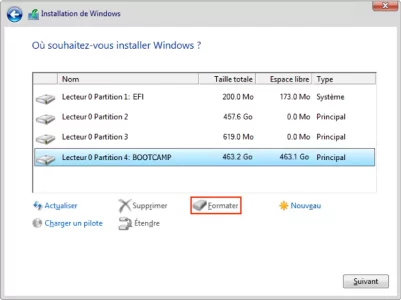
...il faut sélectionner la partition ayant pour nom BOOTCAMP en majuscules, puis faire un clic sur Formater qui est encadré en rouge. Attention, le nom de BOOTCAMP sera effacé sans donner de nouveau nom, il faut donc faire un clic sur Suivant pour que l'installation se poursuive.
Oui c'est bien quand je clique sur la partition BOOTCAMP que "formater" n'apparaissait pas, rien à faire, le seul moyen que j'avais trouvé etait de supprimer et de recréer la partition pour voir apparaitre "Formater". Tu ne connais pas ce bug ?
Je vais réessayer tout à l'heure, peut etre que le problème sera résolu avec cette nouvelle reinstall
Je vais réessayer tout à l'heure, peut etre que le problème sera résolu avec cette nouvelle reinstall
Non, dans cet écran l'option Formater est et restera toujours présente. Par contre, s'il y a une erreur dans la partition temporaire, soit elle est grisée, soit il y aura un message d'erreur annonçant qu'il y a un problème avec la partition ou que certains fichiers n'ont pas été trouvés.Oui c'est bien quand je clique sur la partition BOOTCAMP que "formater" n'apparaissait pas,
ok, merci Locke
Je te dis ça de mémoire, il est bien possible aussi que je me trompe
je prendrais une photo lors de la réinstall si jamais ça ne se passe pas comme prévu.
Je te dis ça de mémoire, il est bien possible aussi que je me trompe
je prendrais une photo lors de la réinstall si jamais ça ne se passe pas comme prévu.
Tu avais raison, j'ai bien pu formater comme tu l'expliques dans ton article par contre bien qu'en ayant suivi toutes les instructions à la lettre il me met toujours "impossible de localiser le volume de démarrage macos" lorsque je clique droit sur l'icone bootcamp de la barre des taches en bas a droite puis redemarrer sous OSX, as tu une idée ?
Dans le panneau de config bootcamp (sous win10) il n'affiche pas le volume osx
Je suis déçu, j'avais bon espoir ...
Dans le panneau de config bootcamp (sous win10) il n'affiche pas le volume osx
Je suis déçu, j'avais bon espoir ...
Attends, attends, ce n'est pas clair...
Si oui, pour accéder à Windows, par défaut lorsqu'on redémarre depuis un Mac, ce sera toujours macOS qui s'affichera. Tu as ensuite 3 possibilités...
1) redémarrer en maintenant la touche alt qui fera apparaître l'icône de la partition Windows, un clic dessus et tu seras sous Windows
2) sous macOS et dans Préférences Système/Disque de démarrage, tu peux sélectionner la partition Windows qui par la suite sera toujours celle qui démarrera
3) sous Windows, dans le Panneau de configuration/Boot Camp, tu peux sélectionner Macintosh HD ou Windows tout comme en 2)
Pour macOS, un peu de lecture... https://support.apple.com/fr-fr/HT202796
Pour Windows...

Attention, ces 2 OS (Operating System) sont incompatibles dans la structure de leur partition respective. On ne peut pas échanger des données entre une partition macOS et Windows. Pour faire des échanges de données, il faut une clé ou un disque dur USB intermédiaire formaté en exFAT qui sera visible/lisible/inscriptible dans les 2 univers et sans logiciel tiers.
...tu as bien réussi à installer Windows ?Tu avais raison, j'ai bien pu formater comme tu l'expliques dans ton article par contre bien qu'en ayant suivi toutes les instructions à la lettre il me met toujours "impossible de localiser le volume de démarrage macos" lorsque je clique droit sur l'icone bootcamp de la barre des taches en bas a droite puis redemarrer sous OSX, as tu une idée ?
Si oui, pour accéder à Windows, par défaut lorsqu'on redémarre depuis un Mac, ce sera toujours macOS qui s'affichera. Tu as ensuite 3 possibilités...
1) redémarrer en maintenant la touche alt qui fera apparaître l'icône de la partition Windows, un clic dessus et tu seras sous Windows
2) sous macOS et dans Préférences Système/Disque de démarrage, tu peux sélectionner la partition Windows qui par la suite sera toujours celle qui démarrera
3) sous Windows, dans le Panneau de configuration/Boot Camp, tu peux sélectionner Macintosh HD ou Windows tout comme en 2)
Pour macOS, un peu de lecture... https://support.apple.com/fr-fr/HT202796
Pour Windows...

Attention, ces 2 OS (Operating System) sont incompatibles dans la structure de leur partition respective. On ne peut pas échanger des données entre une partition macOS et Windows. Pour faire des échanges de données, il faut une clé ou un disque dur USB intermédiaire formaté en exFAT qui sera visible/lisible/inscriptible dans les 2 univers et sans logiciel tiers.
excuse moi, en effet, je suis allé un peu vite dans les explication, j'ai bien installé windows en suivant le protocole de ton article.
En appuyant sur la touche Alt au démarrage, je peux effectivement sélectionner entre mac et windows.
- Mais une fois sous windows 10, le panneau de configuration Bootcamp (image de ton post) n'affiche pas "Mac OS X", il affiche uniquement "WINDOWS". et je ne peux donc pas redémarrer directement sous OS X à partir de windows, je suis obligé de redémarrer puis d'appuyer sur Alt pour sélectionner le mac sinon il redémarre sous windows (Du coup le raccourci Bootcamp / redemarrer sous OsX de la barre des taches ne fonctionne pas non plus) C'est ça qui me pose problème
- Par contre lorsque je suis sous Mac Os X, je peux voir la partition windows dans "disque de démarrage", et je peux redémarrer directement sous windows
En appuyant sur la touche Alt au démarrage, je peux effectivement sélectionner entre mac et windows.
- Mais une fois sous windows 10, le panneau de configuration Bootcamp (image de ton post) n'affiche pas "Mac OS X", il affiche uniquement "WINDOWS". et je ne peux donc pas redémarrer directement sous OS X à partir de windows, je suis obligé de redémarrer puis d'appuyer sur Alt pour sélectionner le mac sinon il redémarre sous windows (Du coup le raccourci Bootcamp / redemarrer sous OsX de la barre des taches ne fonctionne pas non plus) C'est ça qui me pose problème
- Par contre lorsque je suis sous Mac Os X, je peux voir la partition windows dans "disque de démarrage", et je peux redémarrer directement sous windows
Par défaut, dans la barre des tâches en bas à droite, il y a une icône Boot Camp...- Mais une fois sous windows 10, le panneau de configuration Bootcamp (image de ton post) n'affiche pas "Mac OS X", il affiche uniquement "WINDOWS". et je ne peux donc pas redémarrer directement sous OS X à partir de windows, je suis obligé de redémarrer puis d'appuyer sur Alt pour sélectionner le mac sinon il redémarre sous windows (Du coup le raccourci Bootcamp / redemarrer sous OsX de la barre des taches ne fonctionne pas non plus) C'est ça qui me pose problème
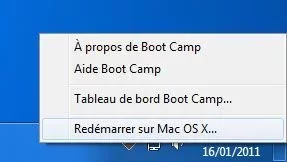
Sinon, encore un peu de lecture... https://support.apple.com/fr-fr/guide/bootcamp-control-panel/bcmp1c70f878/mac
Nan le redemarrage à partir de l'icone ne fonctionne pas, ça m'affiche "impossible de localiser le volume de démarrage macos"
Ca vient du même problème je pense
Par contre de ton coté as tu aussi un disque SSD ?
Je me demande si ce n'est pas à cause du nouveau format de fichier mac depuis high sierra (APFS) qui cause ce problème de visibilité sous windows
Ca vient du même problème je pense
Par contre de ton coté as tu aussi un disque SSD ?
Je me demande si ce n'est pas à cause du nouveau format de fichier mac depuis high sierra (APFS) qui cause ce problème de visibilité sous windows
@ pierre2410
Effectivement le choix du disque Macos pour redémarrer depuis le panneau de configuration Bootcamp n'est plus possible depuis que le format de mon disque est passé en APFS..
Personnellement je laisse toujours le démarrage sur macOs et je démarre avec la touche alt pour démarrer sur windows. Ce qui permet de démarrer systématiquement sur MacOs si on ne touche à rien.
Effectivement le choix du disque Macos pour redémarrer depuis le panneau de configuration Bootcamp n'est plus possible depuis que le format de mon disque est passé en APFS..
Personnellement je laisse toujours le démarrage sur macOs et je démarre avec la touche alt pour démarrer sur windows. Ce qui permet de démarrer systématiquement sur MacOs si on ne touche à rien.
Pour résumer, à la base il faut que macOS soit bien entendu formaté dans le format Mac Os étendu (journalisé) ou APFS avec Tableau de partition GUID. Lorsqu'on lance Assistant Boot Camp, on détermine la taille de la partition à réserver pour Windows, ensuite Assistant Boot Camp prépare cette réservation dans le format FAT32, puis passe la main à l'installateur de Windows. On arrive inévitablement dans le panneau ou il faut sélectionner la partition ayant pour nom BOOTCAMP en majuscules, puis on sélectionne l'option Formater qui fera changer le nom de BOOTCAMP en l'effaçant sans le renommer explicitement, un clic sur suivant et l'installation se poursuivra jusqu'au bout. Pour finir et suivant le modèle de Mac, soit les utilitaires/drivers sont installés automatiquement, soit ils sont lancés depuis un support USB pour finaliser la version de Windows.Nan le redemarrage à partir de l'icone ne fonctionne pas, ça m'affiche "impossible de localiser le volume de démarrage macos"
Ca vient du même problème je pense
Par contre, pour ce problème de non-apparition de l'icône de Mac OS qui n'apparaît pas sous Windows dans le Panneau de configuration/Boot Camp, je n'en ai pas la moindre idée. Peut-être que c'est dû comme le mentionne zeltron54 au format APFS, mais je n'en sais absolument rien ? Par défaut, je fais une installation dans mon disque dur interne, je fais une sauvegarde avec Winclone que je restaure dans un disque dur Thunderbolt et comme je supprime ma partition Windows de mon disque dur interne, je ne peux pas/plus vérifier si c'est bien le format APFS qui serait le fautif ?
@Locke
Jusqu'a ce que j'installe 10.14 j'étais avec un disque format MacOS étendu avec un SSD+HDD interne avec un fusion drive et le disque apparaissait bien dans le choix depuis windows (bootcamp)
Depuis mon passage à 10.14 le fusiondrive à été transformé par l'installation en APFS et depuis le disque macOS n'est plus vu par windows. Mais tout fonctionne sans problème.
Jusqu'a ce que j'installe 10.14 j'étais avec un disque format MacOS étendu avec un SSD+HDD interne avec un fusion drive et le disque apparaissait bien dans le choix depuis windows (bootcamp)
Depuis mon passage à 10.14 le fusiondrive à été transformé par l'installation en APFS et depuis le disque macOS n'est plus vu par windows. Mais tout fonctionne sans problème.
Sujets similaires
- Réponses
- 1
- Affichages
- 1K
- Réponses
- 2
- Affichages
- 910
- Réponses
- 35
- Affichages
- 9K
- Réponses
- 4
- Affichages
- 1K

