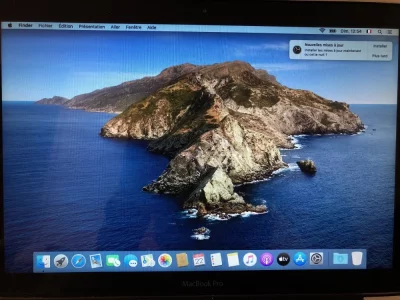Vous utilisez un navigateur non à jour ou ancien. Il ne peut pas afficher ce site ou d'autres sites correctement.
Vous devez le mettre à jour ou utiliser un navigateur alternatif.
Vous devez le mettre à jour ou utiliser un navigateur alternatif.
10.15 Catalina Pb installation -Diagnostic Apple en boucle
- Créateur du sujet Aslow
- Date de début
M
Membre supprimé 1060554
Invité
Bon : on peut encore tenter ceci -->
=> qu'est-ce que tu en penses ?
- comme tu as beaucoup d'espace libre dans le Conteneur apfs du disque interne > repartitionner (non destructivement) ce Conteneur pour créer une nouvelle partition avec un Conteneur apfs indépendant. Réinstaller Catalina proprement à destination de ce nouveau Conteneur. Voir si l'installation réussit de cette façon et si tu peux ouvrir une session d'utilisateur. Si oui : utiliser cette session d'utilisateur régulière => pour tenter de récupérer le volume Macintosh HD - Données.
=> qu'est-ce que tu en penses ?
M
Membre supprimé 1060554
Invité
Passe la commande :
Poste le retour.
Bloc de code:
diskutil ap resizeContainer disk2 200g jhfs+ SOS 0b- la commande rétrécit le Conteneur à 200 Go > et crée une partition de 299 Go (environ) avec un volume SOS de format (provisoire) jhfs+ classique
Poste le retour.
Bloc de code:
-bash-3.2# diskutil ap resizeContainer disk2 200g jhfs+ SOS 0b
Started APFS operation
Aligning shrink delta to 299 898 105 856 bytes and targeting a new physical store size of 200 000 000 000 bytes
Determined the minimum size for the targeted physical store of this APFS Container to be 148 981 678 080 bytes
Resizing APFS Container designated by APFS Container Reference disk2
The specific APFS Physical Store being resized is disk0s2
Verifying storage system
Performing fsck_apfs -n -x -S /dev/disk0s2
Checking the container superblock
Checking the EFI jumpstart record
Checking the space manager
Checking the space manager free queue trees
Checking the object map
Checking volume
Checking the APFS volume superblock
The volume Macintosh HD - Données was formatted by hfs_convert (945.260.7) and last modified by apfs_kext (1412.141.1)
Checking the object map
Checking the snapshot metadata tree
Checking the snapshot metadata
Checking the extent ref tree
Checking the fsroot tree
Checking volume
Checking the APFS volume superblock
The volume Preboot was formatted by hfs_convert (945.260.7) and last modified by apfs_kext (1412.141.1)
Checking the object map
Checking the snapshot metadata tree
Checking the snapshot metadata
Checking the extent ref tree
Checking the fsroot tree
Checking volume
Checking the APFS volume superblock
The volume Recovery was formatted by diskmanagementd (945.260.7) and last modified by apfs_kext (1412.141.1)
Checking the object map
Checking the snapshot metadata tree
Checking the snapshot metadata
Checking the extent ref tree
Checking the fsroot tree
Checking volume
Checking the APFS volume superblock
The volume VM was formatted by apfs.util (945.260.7) and last modified by apfs_kext (1412.141.1)
Checking the object map
Checking the snapshot metadata tree
Checking the snapshot metadata
Checking the extent ref tree
Checking the fsroot tree
Checking volume
Checking the APFS volume superblock
The volume Macintosh HD was formatted by diskmanagementd (1412.141.1) and last modified by apfs_kext (1412.141.1)
Checking the object map
Checking the snapshot metadata tree
Checking the snapshot metadata
Checking the extent ref tree
Checking the fsroot tree
Verifying allocated space
The volume /dev/disk0s2 appears to be OK
Storage system check exit code is 0
Shrinking APFS Physical Store disk0s2 from 499 898 105 856 to 200 000 000 000 bytes
Shrinking APFS data structures
Shrinking partition
Modifying partition map
Initialized /dev/rdisk0s3 as a 279 GB case-insensitive HFS Plus volume with a 24576k journal
Mounting disk
1 new disk created or changed due to APFS operation
Disk from APFS operation: disk0s3
Finished APFS operation
-bash-3.2#
M
Membre supprimé 1060554
Invité
Parfait. Complète avec la commande :
Poste le retour.
Bloc de code:
diskutil ap convert disk0s3- qu convertit le nouveau volume SOS => à l'apfs
Poste le retour.
Bloc de code:
-bash-3.2# diskutil ap convert disk0s3
Converting the volume on disk0s3 to an APFS Volume on an APFS Container
Started APFS operation on disk0s3 SOS
Converting HFS Volume to an APFS Container which will export one APFS Volume
The target is the Journaled HFS+ volume "SOS" backed by the GPT partition disk0s3
The target is a macOS system disk
Found APFS EFI driver /usr/standalone/i386/apfs.efi to install into the APFS Container
The target is not encrypted
Unmounting disk0s3
Starting conversion from HFS to APFS
Performing apfs_hfs_convert -x --verbose=0x400 --efi /usr/standalone/i386/apfs.efi /dev/disk0s3
Reporting pre-conversion statistics
Reporting post-conversion statistics
Successfully finished conversion from HFS to APFS
Successful conversion in commit mode so will switch type to APFS
Setting type of disk0s3 to APFS
Changing the physical disk partition type in shared mode
Partition modification attempt count was 1
Opening and closing disk0s3 to terminate old content driver
Expecting the new APFS Container at Physical Store disk0s3
Confirmed existence of new unencrypted APFS Volume disk24s1
Mounting APFS Volume disk24s1
APFS Volume mount attempt result was 0
Exiting conversion operations with error code 0
Disk from APFS operation: disk24s1
Finished APFS operation on disk0s3 SOS
-bash-3.2#
M
Membre supprimé 1060554
Invité
Parfait -->
- alors fais le test : lance l'option "Réinstaller macOS" => à destination de SOS. Si ça fonctionne > lorsque tu as à la fin un écran te proposant de récupérer des données => coche la case : "Ne pas récupérer de données maintenant". Car un volume en "chantier d'installation interrompue" comme le Macintosh HD - Données de l'autre Conteneur => est rejeté comme source par l'Assistant de migration. Configure un nouveau compte d'utilisateur avec les mêmes identifiants que celui de ton compte dans Macintosh HD.
M
Membre supprimé 1060554
Invité
C'est déjà un pas de fait : tu disposes d'une vraie session d'utilisateur.
- veux-tu télécharger depuis l'AppStore un installateur de Mojave > qu'on confectionne avec une clé d'installation démarrable ? - tu pourras ensuite démarrer sur la clé > puis tenter une nouvelle passe d'installation à destination de Macintosh HD - Données => pour voir si elle récupère ce volume.
Je suis en train de télécharger Mojave depuis le fil https://forums.macg.co/threads/comment-telecharger-les-anciens-macos.1307498/
Est-ce bien cela ?
Est-ce bien cela ?
M
Membre supprimé 1060554
Invité
Tu n'auras qu'à voir si tu obtiens un installateur : Installer macOS Mojave de 6,2 Go dans les Applications.
M
Membre supprimé 1060554
Invité
Quand tu auras fini le téléchargement => vérifie si la taille de l'objet est bien dans les 6 Go.
M
Membre supprimé 1060554
Invité
M
Membre supprimé 1060554
Invité
Branche ta clé au Mac.
Poste le retour en copier-coller > en veillant à faire le coller dans un Bloc de code (c'est plus lisible !) par le procédé suivant -->
=> ces informations montreront la configuration du disque de clé. À reparamétrer sans aucun doute.
- va à : Applications > Utilitaires > lance le «Terminal». Passe la commande :
Bloc de code:
diskutil list external- qui affiche la configuration du disque externe seule
Poste le retour en copier-coller > en veillant à faire le coller dans un Bloc de code (c'est plus lisible !) par le procédé suivant -->
- en bas de cette page des forums MacGé => utilise le menu ⫶ (le 16è depuis la gauche = vers le milieu de la barre) dans la barre de menus au-dessus du champ de saisie d'un message > sous-menu : </> (= Bloc de code) => tu fais ton coller dans la fenêtre de code et Continuer.
=> ces informations montreront la configuration du disque de clé. À reparamétrer sans aucun doute.
J'ai remplacé le nom & prénom de l'utilisateur par xxx
Bloc de code:
xxx@ps4-936461 ~ % diskutil list external
/dev/disk3 (external, physical):
#: TYPE NAME SIZE IDENTIFIER
0: FDisk_partition_scheme *16.0 GB disk3
1: Windows_FAT_32 NO NAME 16.0 GB disk3s1
xxx@ps4-936461 ~ %
M
Membre supprimé 1060554
Invité
Passe la commande (copier-coller) :
Poste le retour.
Bloc de code:
diskutil eraseDisk jhfs+ CLE gpt disk3 ; diskutil list disk3- la commande reparamètre la clé (qui n'a que des paramètres Windows invalides pour un média d'installation démarrable par Mac) : table GPT > format jhfs+ > volume CLE - puis affiche la configuration résultante de la clé
Poste le retour.
Sujets similaires
10.13 High Sierra
Installation macOS High Sierra Bloquée
- Réponses
- 20
- Affichages
- 6K
- Réponses
- 0
- Affichages
- 3K
- Réponses
- 14
- Affichages
- 3K
macOS Monterey
Ouverture de session impossible aprés crash macOS
- Réponses
- 18
- Affichages
- 4K
- Réponses
- 4
- Affichages
- 1K