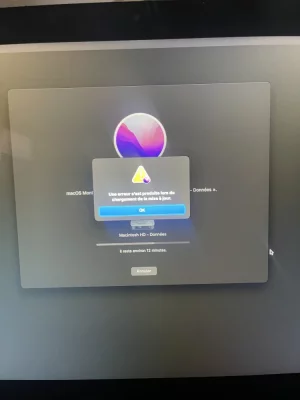D'accord : c'était donc le volume
Macintosh HD - Données qui faisait planter l'installation en destination directe.
- quand l'installation sera finie > le Mac va redémarrer sur l'OS Monterey installé de frais dans TEST. Tu vas avoir alors des écrans de paramétrages > puis un écran final te proposant de récupérer des données. Coche l'option : "À partir d'un Mac, d'une sauvegarde Time Machine ou d'un Disque de démarrage" --> et choisis le volume Macintosh HD - Données en source de la récupération. L'Assistant de migration (en charge ici) va scanner le volume et te proposer de récupérer : ton compte > les logiciels tiers > des réglages généraux => n'exclus rien et lance. Une récupération par l'Assistant de migration est toujours lente > avec un débit de copie variable.
Tu n'auras qu'à dire si tu auras pu
réouvrir ton ancienne session à la fin.
Note : si tout à bien marché > il restera à
reformater le volume
Macintosh HD - Données du haut de disque > relancer une
installation depuis ta clé à sa destination >
récupérer les données de
TEST via l'
Assistant de migration. En somme :
répliquer l'opération que tu es en train de faire. Car un
clonage direct (via la démo gratuite 1 mois de
CCC) de la distribution de
TEST => dans un conteneur de
Macintosh HD reformaté --> n'est
pas à encourager - à cause de la spécificité du
volume-Système des derniers OS
apfs. Bref : rends compte du résultat de l'opération actuelle et on avisera (demain pour moi) à effectuer une réplication dans le haut du disque. On pourra à la fin
supprimer le
Conteneur de
TEST et
récupérer son espace à celui du haut.